Get Happiness Is A Magnet WordPress Theme at 60% Off. Use code SALEHAPPINESS at checkout!
Don't Miss A Thing!
Get The Goods!
Powerful Email Marketing
Drive powerful results with signup forms, landing pages, automations, sequences, real-time reporting, and more.
Looking for Something?
I know what it’s like to get started. As a blogger myself, I was in beginner’s shoes once. Starting as a new mom who hired a website designer, I quickly discovered that I wanted to make it easy, convenient, and simple for anyone to start their own boss babe empire or develop their passion.
READ MORE
Hey Y'all
Boss Babe
Templates
wordpress themes
view wordpress themes
How To Use Canva For Beginners
Canva is an excellent design tool for small business owners. Canva allows you to create graphics easily and quickly! And, their handy app makes it convenient for you to work on the go. This blog post will show you the basic steps to use Canva for your small business to create stunning graphics for your website and social media platforms easily and efficiently. Let’s take a look at how to use Canva for beginners and how it can help your small business needs.
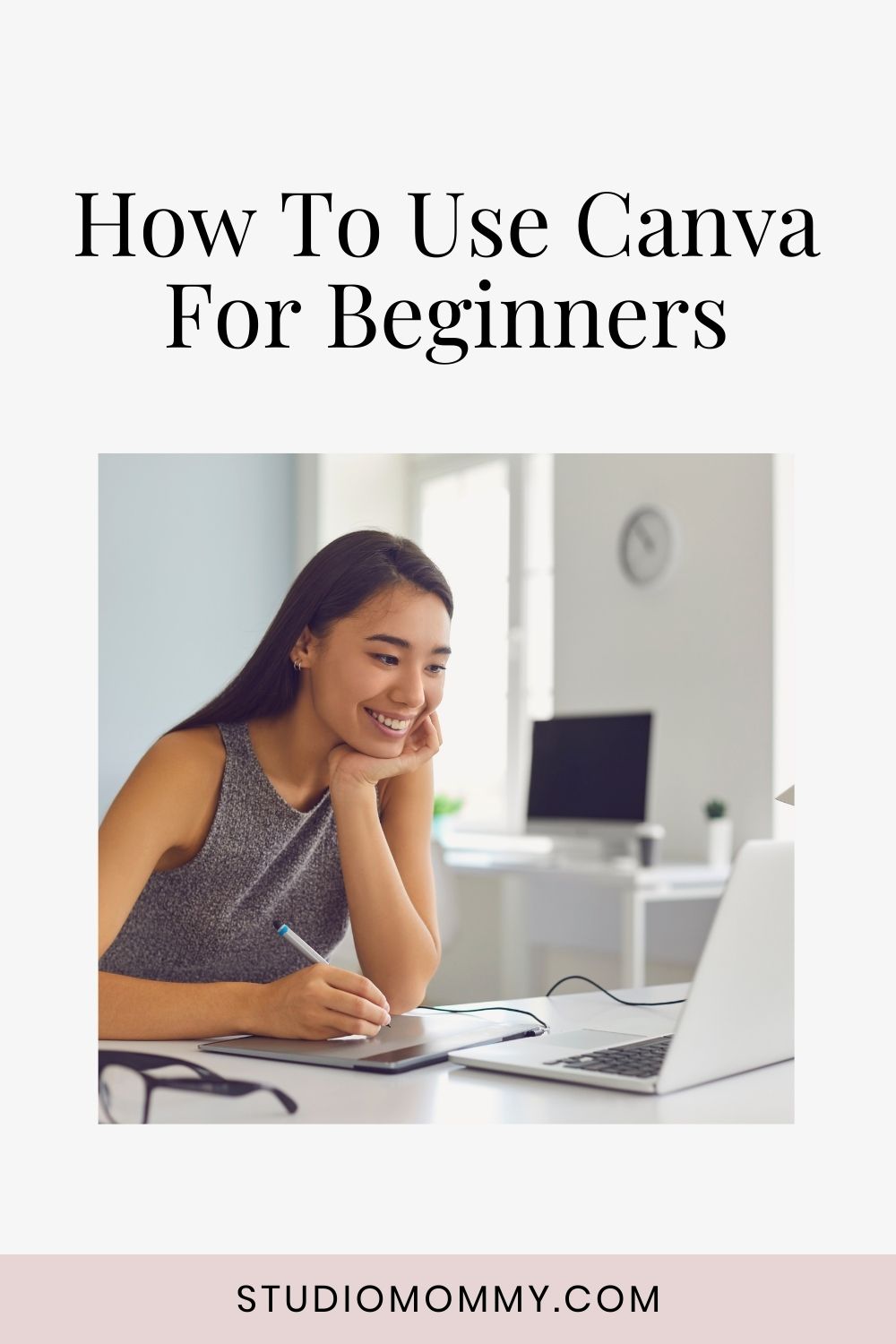
As I discussed in a previous blog post, 8 Important Reasons Why Your Small Business Should Be Using Canva, this graphic design tool can be a huge time saver for creating graphics for your website. With Canva’s premade templates, it takes no time at all to add your own images, fonts, and branding colors so that your website has a cohesive aesthetic.
Canva Features
- Premade templates for social media graphics, Pinterest graphics, and website graphics, already the appropriate sizes, so no more guessing the correct size.
- Tons of stock images to choose from.
- Download and save your images for future use.
- Design and create graphics in just a few clicks.
Of course, there are other features that are not mentioned for sake of keeping this tutorial simple.
For the purpose of this How To Use Canva For Beginners tutorial, I will show you how to create an Instagram graphic. This will show you the basics of Canva and help you get started! Of course, if you need additional tutorials, you can visit Canva.com and review their extensive tutorial collection.
Step One – Create A Design
Click the “Create A Design” box in the upper right-hand corner next to your profile image.
Choose Instagram Post from the drop-down menu, or you can type Instagram into the search box. As you can see, there are different premade templates to choose from.
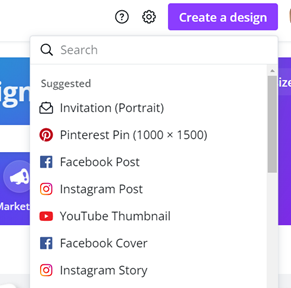
Step Two – Choose Template
You can use the blank canvas that Canva provides, or they have premade templates to choose from. Click “Templates” from the left side menu to see the different template Instagram graphics.
In this tutorial, we will be using the blank canvas.
Step Three – Choose Background Color
Choose your background color by clicking “background.”
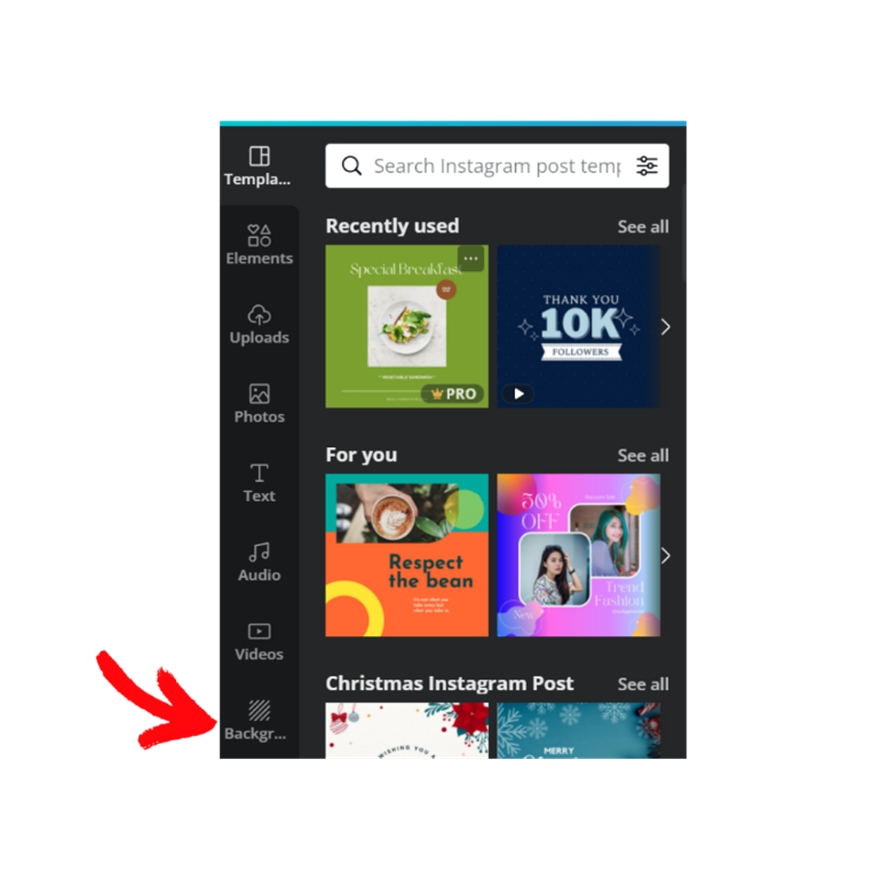
I chose the light color gradient background.
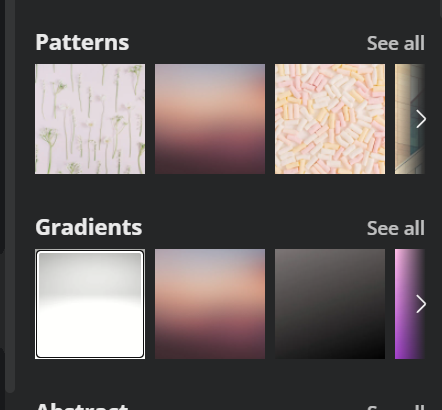
Step Four – Add Text
Add your text to your Canva graphic. You can choose from premade font combinations, or if you have a branding font, you add it to Canva, and it will show under your business name like mine does in this image.

Choose which font you would like to use by clicking on the font. It will then add it to your canvas. I chose the “Merry Christmas” premade font.
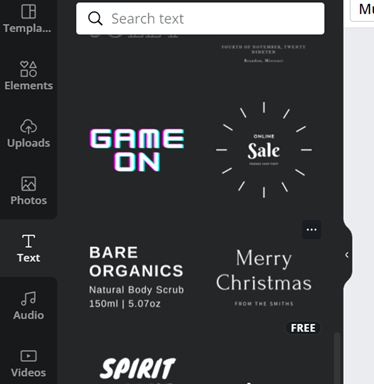
You will see lines appear after you add your font to your blank canvas. Start typing your own text into the blue box. You can drag the outside of your text box (the blue lines) to make your graphic bigger or smaller by placing your cursor over one of the edge markers (dot and horizontal line).
You can click on your box and purple lines will appear. These purple lines are to help you center your text.
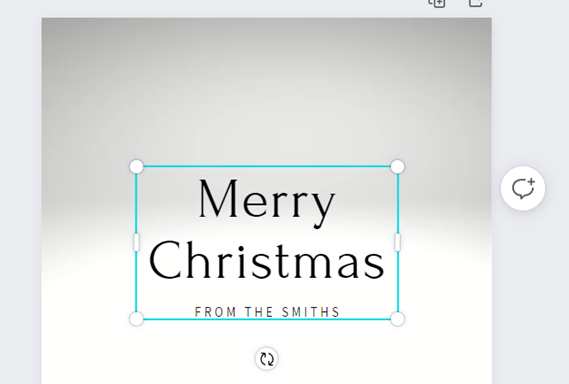
Next, add your URL to the bottom of the graphic by following the above step. I simply chose a smaller front.
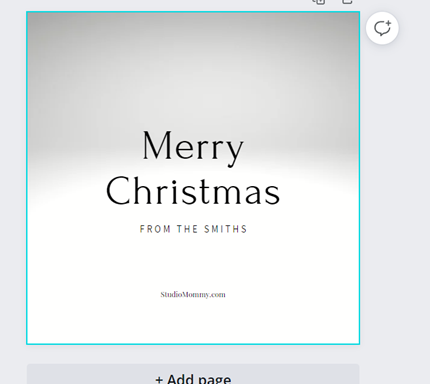
Step 5 – Saving Your Project
Before clicking the download button to save, make sure you change your file name at the top (next to SHARE) using keywords. Finish and save by clicking the Download button. I always choose “JPEG.” PNG images can slow down your website and take too long to load. Then click the Download button at the bottom. This will save it to your device.
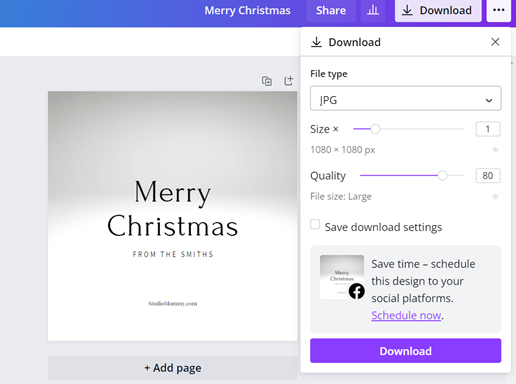
Once you get the hang of it, you can create your very own premade templates. That way, all you have to do is change your text, image, and colors. This is very handy when having to create fresh pins for Pinterest.
You can also purchase premade Canva templates and download them straight to your Canva account for those of you who do not want to spend the time creating your own graphics.
I have premade templates that are easy to customize, and you can use them with the free version of Canva. Get yours HERE.
I hope this tutorial, How To Use Canva For Beginners, encourages you to take a look at Canva and give it a go! If you are starting out and would like to test drive Canva, you can do so for free. Then, once you are comfortable, you can upgrade your Canva package. This will include millions of images, allow you to add team members, and so much more! What are your thoughts on Canva? Do you currently use Canva? Comment and let me know!
Hi 🤗! I want to help you create a website you love 💕 where you are excited to work or blog. Come see our easy to use, feminine, beautiful designs.
WordPress Themes
Leave a Reply Cancel reply
This site uses Akismet to reduce spam. Learn how your comment data is processed.
You’ve put in the work to make awesome content, now it’s time to dress up your site with a stunning design.


very well explained for beginners, should i purchase a canva premium or not if i am a beginner?
I would recommend starting out with a free Canva account. If you decide later that you would like to use some of the premium features… it’s very easy to upgrade later when you are ready.