Happiness Is A Magnet Theme 60% OFF. Use code SALEHAPPINESS at checkout. Click Here!!
Don't Miss A Thing!
Get The Goods!
Powerful Email Marketing
Drive powerful results with signup forms, landing pages, automations, sequences, real-time reporting, and more.
Looking for Something?
I know what it’s like to get started. As a blogger myself, I was in beginner’s shoes once. Starting as a new mom who hired a website designer, I quickly discovered that I wanted to make it easy, convenient, and simple for anyone to start their own boss babe empire or develop their passion.
READ MORE
Hey Y'all
Boss Babe
Templates
wordpress themes
view wordpress themes
How to Add Instagram Story Highlight Covers
If you’re looking for a great Instagram marketing tool, then it’s time for you to consider adding Instagram Story Highlight Covers to your profile.
These custom story covers can help organize your stories and give your Instagram profile a professional, cohesive look!
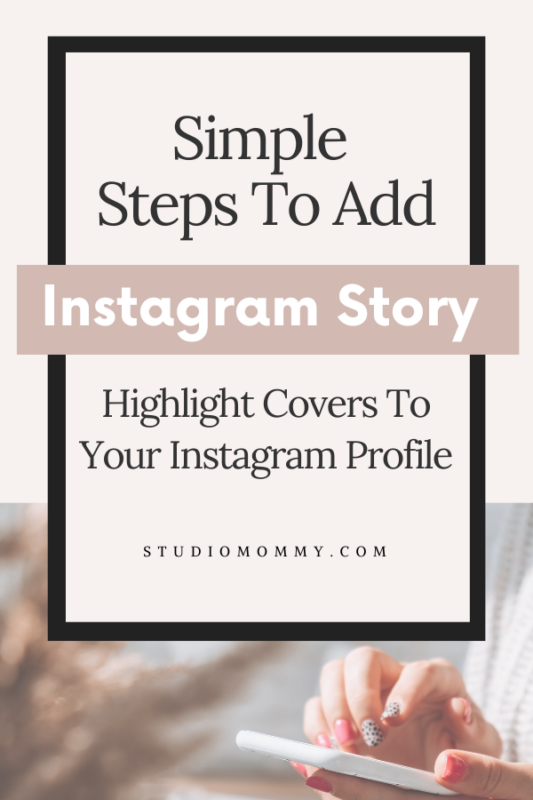
What is an Instagram Highlight Cover
If you are like me and scroll Instagram several times per day, then you have probably noticed tiny circles on other profiles that look something like this:
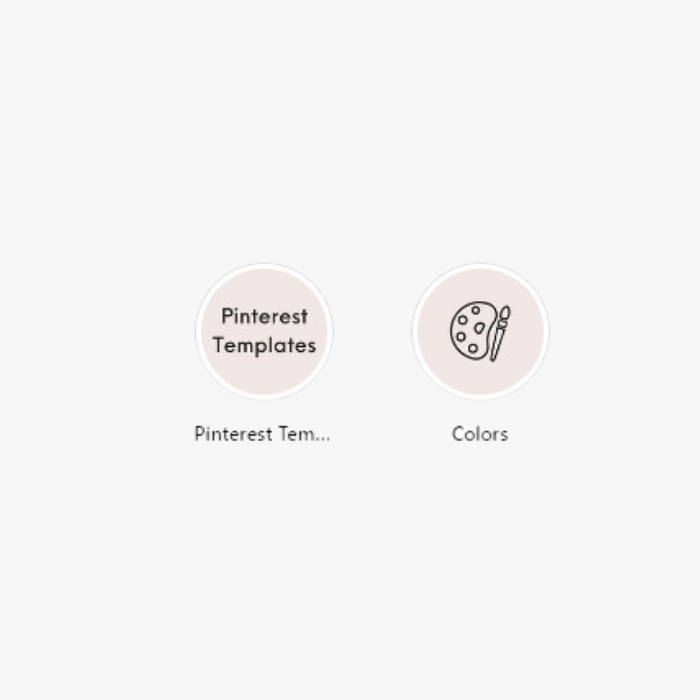
Those tiny circles are called Instagram Story Highlight Covers. These story covers are one of the first things that users see, other than your profile information while scrolling through your profile.
Story covers allow you to save your favorite stories under the cover of your choice. And, the best part is, those stories will remain under the highlight cover you specify permanently. Yep! Foreva!
Because of the permanent nature of these Instagram stories, covers can be a powerful marketing tool to add to your Instagram marketing strategy!
Of course, there are a few tips to keep in mind when using your story covers.
Instagram Story Cover Tips
Don’t Crowd The Covers With Text
Story covers are small, so it’s critical that you don’t try and add too much text. I prefer a simple icon that represents what the cover is about. Or just one to two words of text.
For example, if you love coffee and create coffee memes or quotes, then an icon of a coffee cup would work for that particular story cover. An icon keeps the small cover basic and easy to read. Using a small icon will allow your followers to see what the cover topic is about.
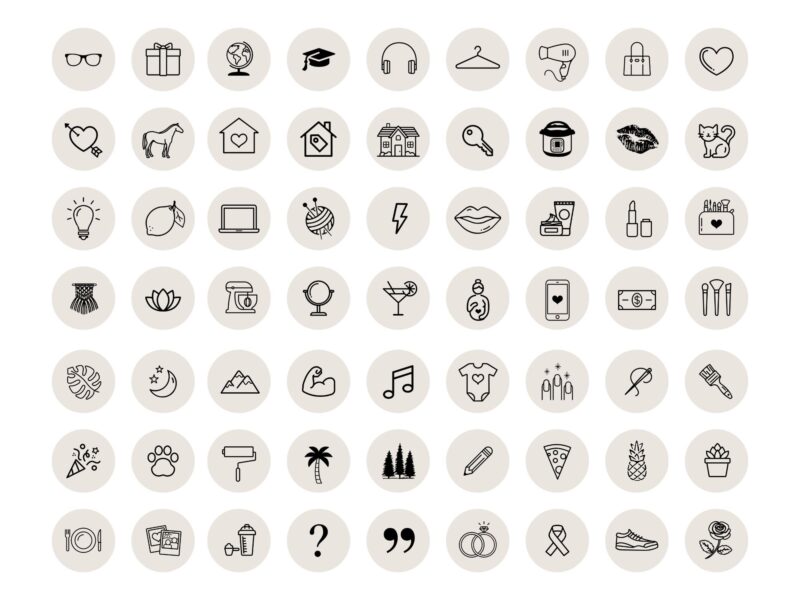
Use Your Branding Colors To Create a Consistent-Looking Profile
Stick to your branding color and use it on your story covers. Using too many color types will distract the follower. Keep it consistent and crisp.
Do Not Highlight Ever Single Story Under a Cover
Just because you post a story does not mean you have to save it under a cover. Save stories that are relevant to the cover topic. By doing so, followers will be able to find your content easily.
Why Are Instagram Story Highlight Covers Important?
Instagram Story Covers are helpful tools that make your Instagram profile user-friendly by storing information under appropriately titled covers.
Covers make it especially useful for followers to find valuable content about products or services you offer.
You have complete control over which topics you choose to focus on and those topics that your users will find helpful and relevant.
Highlight how your services can help your followers by showing examples of your problem-solvers.
Be sure when using marketing tactics that you keep your users’ pain points in mind and create story covers around those pain points.
Content Ideas For Highlight Covers
Creating a story cover for sharing your customer testimonials is a great way to win a user’s confidence and trust. I always look for testimonials before I purchase a product.
Share behind-the-scene stories of how you create a product or how a service will help your potential customers.
Create stories based on tips or resources that a potential customer may need.
Today, more than ever, people often find small businesses on their social media platforms. According to Hootsuite, social media is great for building long-term relationships with customers.
Include a story cover that offers information such as FAQs or information about you as you would have on the About Me section of your website.
Share snippets of blog posts under a story cover. That way, users can browse blog posts to find what interest them. And you can add your newest blog post to gain more traffic to that blog post!
Feature other influencers in your niche. By featuring other influencers, you bring a fresh perspective to your profile and show followers you support others in your niche.
Steps To Create and Add Your Instagram Story Covers
Here are the steps to add Instagram Story Highlight Covers to your profile.
1. Choose an image or graphic that represents the theme of your highlight.
2. Use a design tool such as Canva or Adobe Photoshop to create a 1080×1920 pixel image.
3. Save the image to your camera roll.
4. Open Instagram and go to your profile.
5. Tap the + (New) button under your bio.
6. Select the highlight you want to add a cover to.
7. Tap the three dots in the bottom right corner.
8. Select Edit Highlight.
9. Tap Edit Cover.
10. Select the image you saved to your camera roll.
11. Adjust the placement of the image if necessary.
12. Give your cover a name (keep it simple!)
13. Tap Done.
14. Repeat for any other highlights you want to add custom covers to.
How To Edit Instagram Story Covers
You can add more photos or videos to your highlight at any time by following these steps:
Go to your profile and hold your finger pressed on the story cover you want to edit.
Tap Edit Highlight.
Choose the stories you want to add and tap Done.
You can also delete story highlights. Just simply tap “Delete Highlight.”
Premade Instagram Story Covers
Does graphic designing stress you out and make you feel overwhelmed? Yes, April, yes! No problem, I got ya covered!
Save time and stress by using my premade Instagram Highlight Story Covers. You can follow the steps above to add them to your Instagram profile in a matter of minutes!
My Instagram Story Highlight Covers come in different color palettes. And they have 152 icons to choose from! Using a simple icon will keep your covers fresh and not crowded with too many hard-to-read words. Remember, it’s all about keeping it easy to read, making it easy for your followers to find the information they need quickly and without spending time searching for something.
I also offer premade Instagram post templates and post quotes to make growing your Instagram a breeze! And they are easy to customize, which makes branding a snap!
If you need help learning how to grow your Instagram account, then check out Five Ways To Grow Your Instagram Account.
Still, need help? Reach out to me or leave me a comment. I will be more than happy to help!
Hi 🤗! I want to help you create a website you love 💕 where you are excited to work or blog. Come see our easy to use, feminine, beautiful designs.
WordPress Themes
Leave a Reply Cancel reply
This site uses Akismet to reduce spam. Learn how your comment data is processed.
You’ve put in the work to make awesome content, now it’s time to dress up your site with a stunning design.
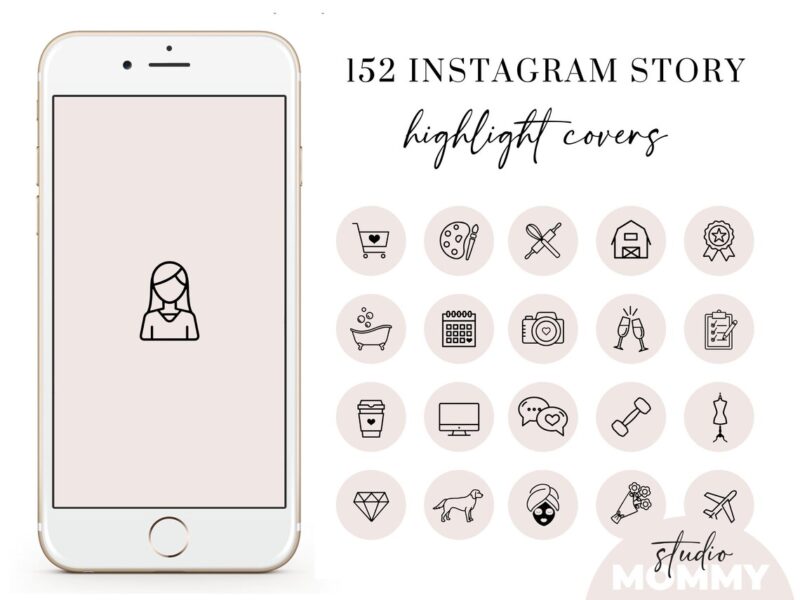
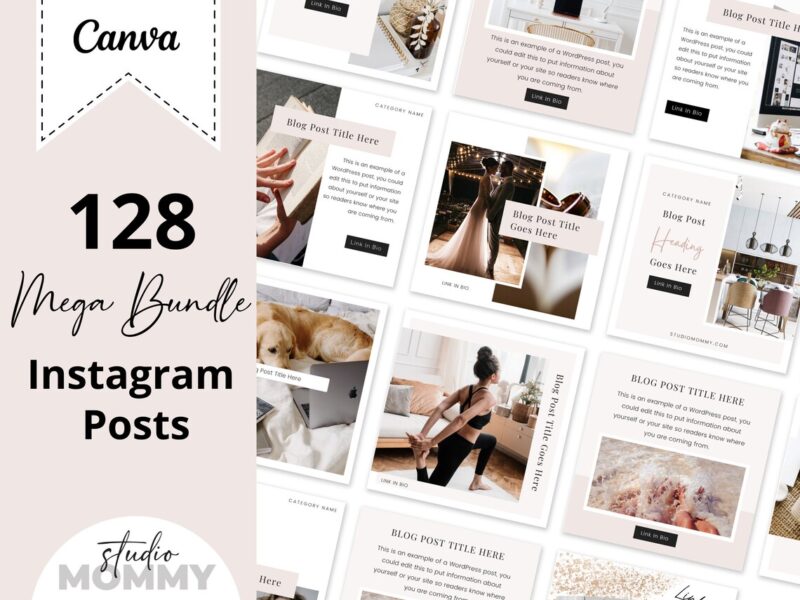
I see many articles on how to create these, but no one is talking about how to get the circles on my profile! I have some posts already that I want to organize into categories under each of these cover highlights. How do I get those circles on the profile page, and how do I organize my already-posted material with each? Help!
Hi Allison. Sure thing, I found this YouTube tutorial that will help https://www.youtube.com/watch?v=YmN_TzMFT4g